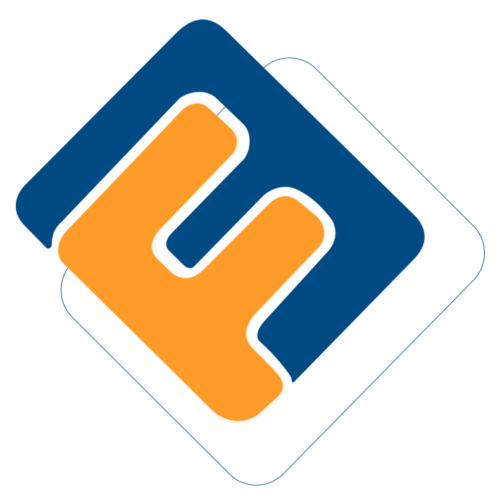# ACCESSING MSS PORTAL
# Authentication
The portal is accessible on any internet-connected device at https://www.systechafrica.com. All visitors are welcomed to the landing page. This is where members who are already registered can quickly log in and interact with the system. For those members who have only been enlisted in the FundMaster, they can officially register within the portal. The following illustration shows the landing page.
# Portal landing Page
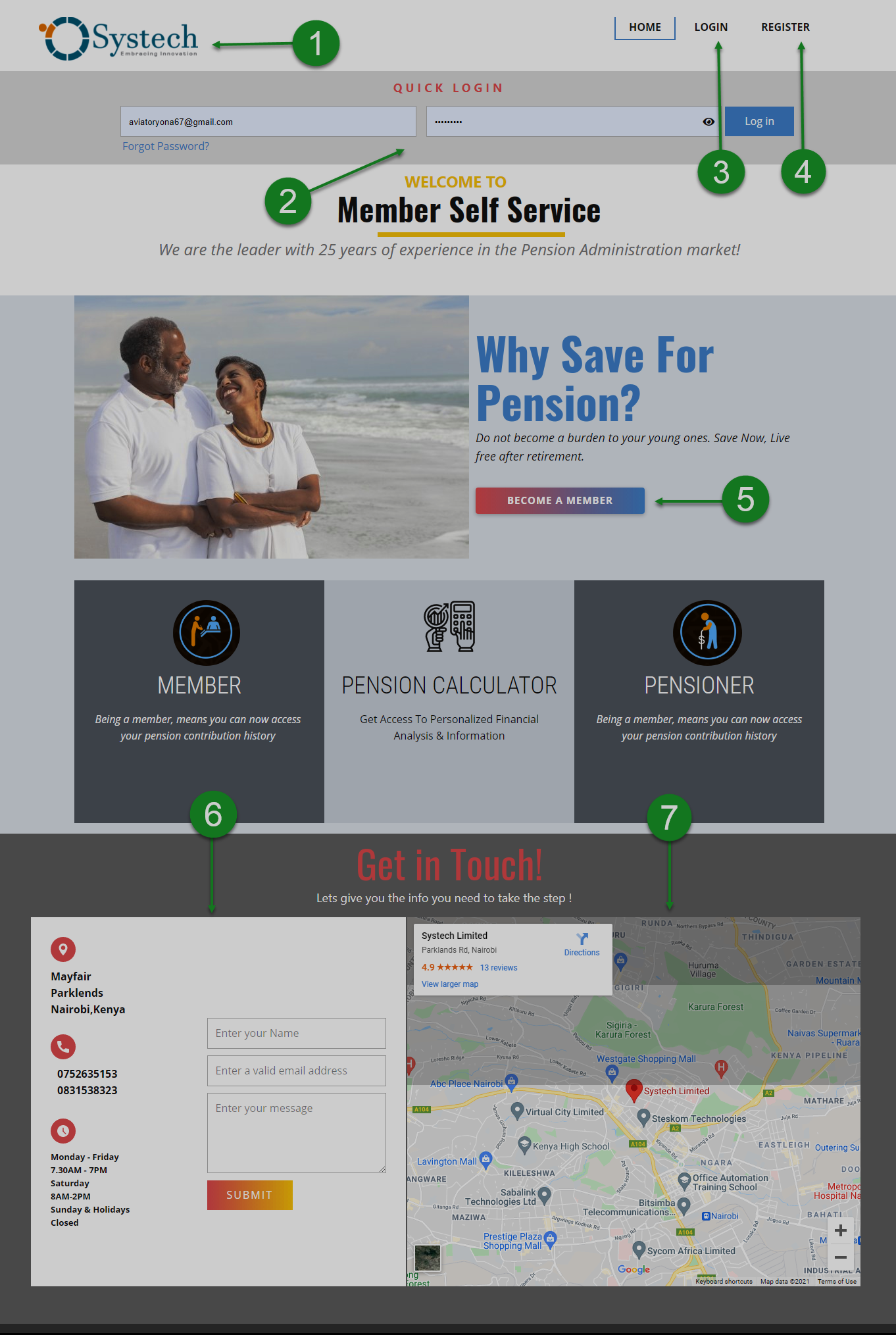
The circled numbers in this above illustration correspond to the numbers in the following table that describe the key components of the MSS portal interface.
| Part | Description |
|---|---|
| 1. Logo | This is the identity of the service provider. |
| 2. Quick Login | This is a shortcut link to the login page when clicked. |
| 3. Login | This is the link that opens to the login page when clicked. |
| 4. Register | This is the link that opens to the registration page when clicked. |
| 5. Become a Member | This is the link that activates a form to capture membership information. |
| 6. Contact Info | This is the section of the page with contact details. |
| 7. Direction Map | This is a Google map that helps in finding directions to our offices. |
# Password Verification
All visiting members will land on the landing page as shown below. From the menu bar, in the upper-right corner, a member can click to LOGIN or REGISTER as a new user to the portal. Alternatively, a registered member can also log in from within the page using the QUICK LOGIN section as illustrated below.
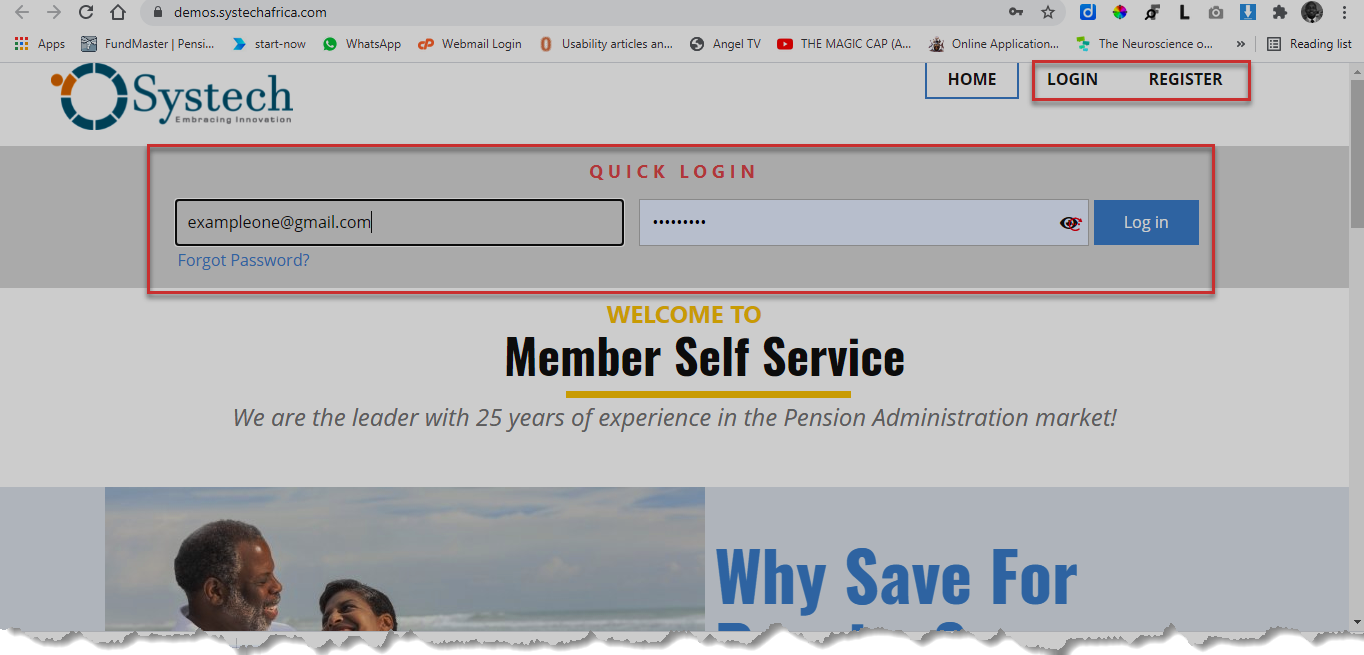
Action: Click on the LOGIN or Quick LOGIN links to access the portal dashboard.
# Login Process
# Step 1
A click on the login link on the portal landing page will open the log in page, where a user can use his or her username/email and password to log in.
# Step 2
In case a use cannot recall his or her password, clicking Reset Password will allow the user to change the Password.
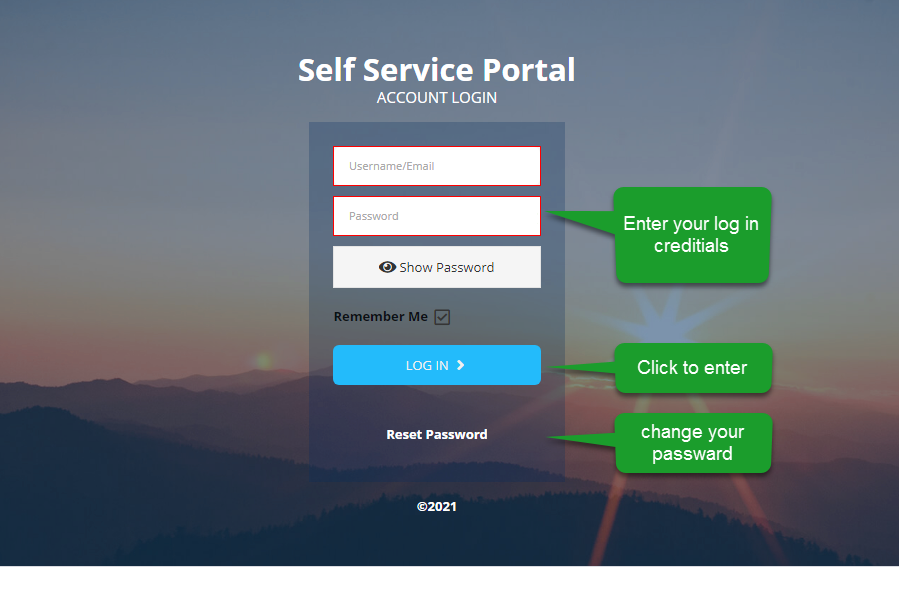
Action: Enter your Username or Email address and Password and click the LOG IN button to access the portal dashboard. Alternatively, click on reset password in case you can't remember your password and check Remember Me box to save it.
# Registration Process
Step 1
A new member can click the REGISTER link on the Menu Bar as shown in the illustration below to start the registration process.
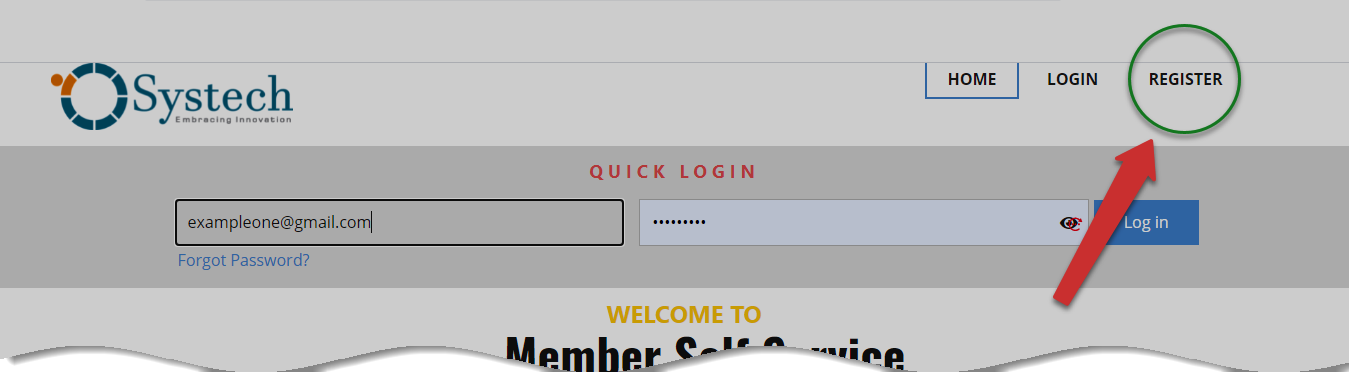
Action: Click the Register link to open the registration form.
Step 2
The sign-up page will open to allow the user to register through a form as shown in the illustration below.

Action: Click to select Account Type and type an email address. Then click Submit button to create an account. Otherwise, click Cancel button to terminate.
A user will be prompted to click to select the appropriate account type through a drop-down menu, and then enter an email address to register. This is shown in the following illustration.
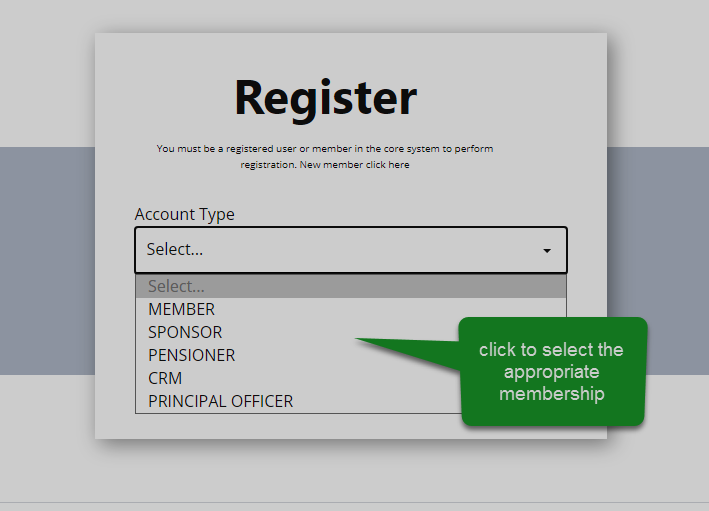
Action: Click on the drop-down menu to select Account Type. Type in your email address and click the submit button. Otherwise, click Cancel button to abort the procedure.
The following illustration shows a failed registration with a pensioner account. The failed attempt, as shown below will prompts the system to direct the user to the membership section of the landing page where one can sign-up and become a member. See the following illustration.
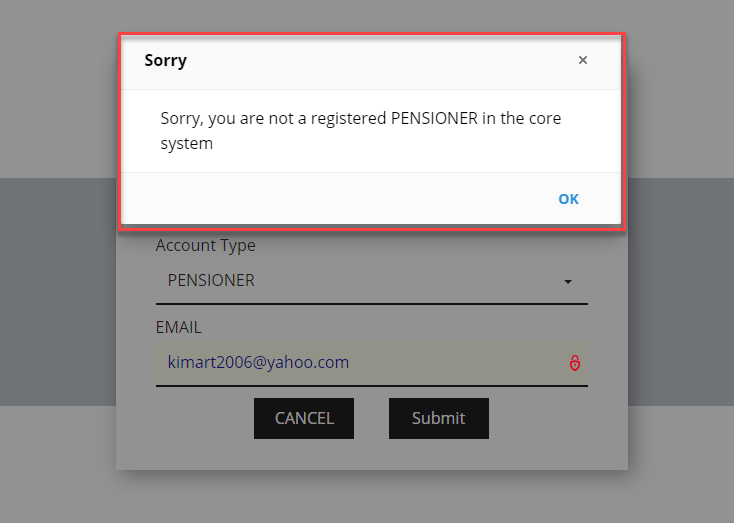
Action: Click the Ok button on the pop-up window to exit.
In the middle of the MSS landing page, there is a button labeled become a member that a user how has successfully logged into the system can click to begin the process of registering for membership. See the illustration below.
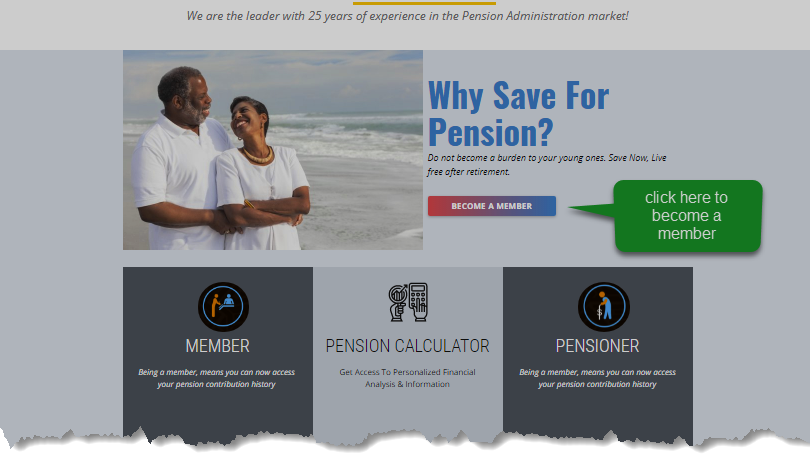
Action: Click on the Become Member Button to launch the membership form.
Clicking on the BECOME A MEMBER button as shown in the above illustration will take you to another page with a form that is used to capture all the necessary information from the user pertaining to joining a scheme that is managed through FundMaster. See the next illustration.
For a user to successfully log in, he/she ought to be a registered member in the FundMaster -- the core system. Once a user signs up and the details are submitted successfully, the member will receive an email with a password that after verifying, can be used to log into the MSS portal.
This form prompts the user to fill in the required details for storing in the FundMaster. Clicking on the Next button on the lower bottom side of the page will open the next section for filling more details. See the illustration below.
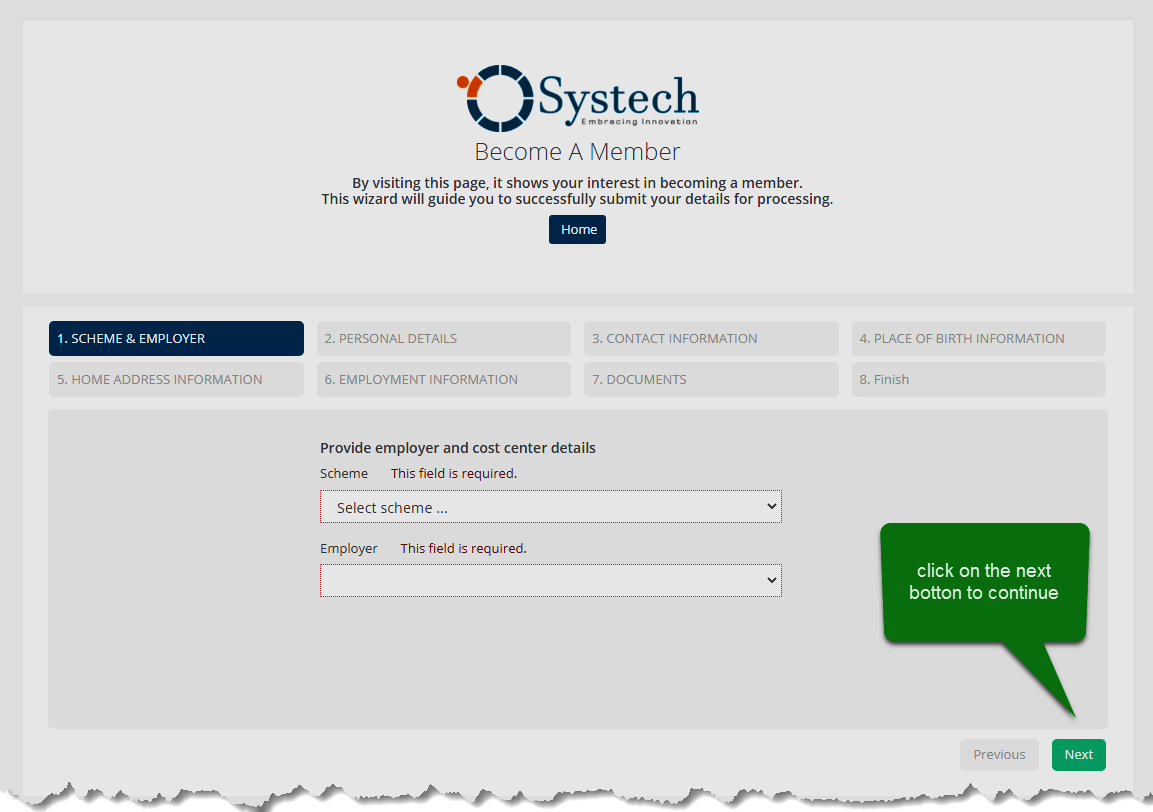
Action: Click on the Next Button to launch the membership form, otherwise click previous to step back.
Note
In summary, the above forms will capture detailed information on the following: Scheme and employer, personal details, contact, place of birth, home address, and employment. The registering process will also require some documents like the national ID to be submitted. The process will be finished upon checking a declaration button. Afterward, the Principal Officer will verify your account and complete your setup in core system - FundMaster. After approval, you can register into MSS Portal using the email you set up.